A WAY TO IMPROVE TRANSLATIONS IS JUST AROUND THE CORNER
New account
Logging in is required to use the application. It is possible to log in either with a BPS Translator username and password, or a Google account. In order to request access to the BPS Translator application, send an e-mail to translations@webcon.com and declare your willingness to help translate WEBCON BPS. Be sure to also specify which log in method you prefer (standard BPS Translator account or Google account). If you choose the Google account method, include the Google e-mail address with which you wish to log in. Log in by clicking the “LOG IN” button in the top-right corner of the main site.

Logging in with username and password
A username and password are obtained from the administrator after requesting an account. Enter your credentials and click the “Log In” button.
Logging in with Google account
You may log in with your Google account once the administrator has added your e-mail address to the list of authorized addresses. If your e-mail address is already on this list, press the “Google” button. The application will then ask for access to basic information about your e-mail account. Click “Allow” to proceed.
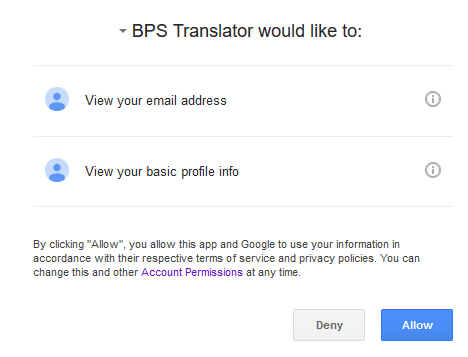
Account settings
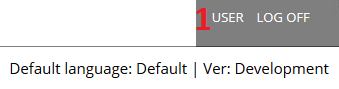
To access the account settings click the username (1).
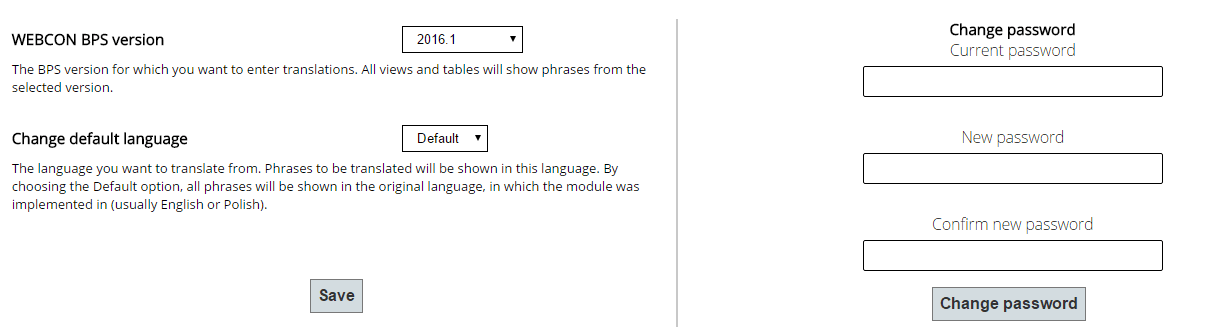
It’s good to specify your preferences right away. For instance WEBCON BPS version which you wish provide translations to (1), or your default language (2). The default language is the language of the reference column, in which translatable phrases will be displayed on the translation panel. When choosing “Default”, phrases will be displayed in the module’s original language of implementation. The language of the reference column can be changed at any time directly from the translation panel, simply click the column header and select a new language from the dropdown menu. The right panel of the account management page is used to change the user’s password.
Languages
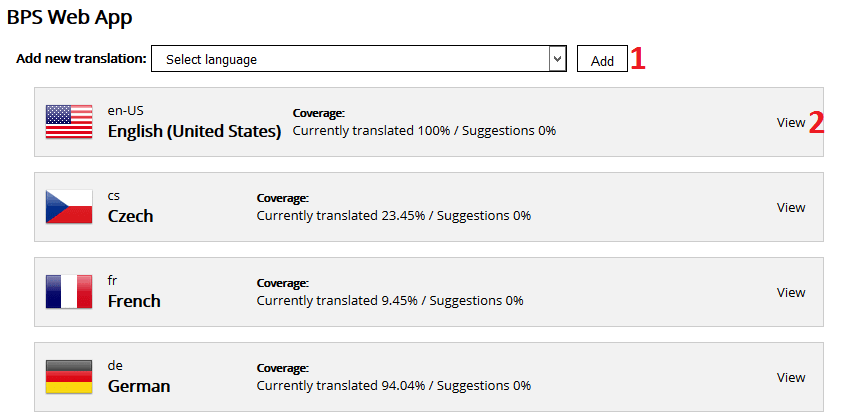
The language for which you wish to add or edit translations can be selected in the “Suggested translations” tab. You may also add a new language that currently has no translations. There is a progress indicator representing the overall percentage of completed translations for each language. The first value indicates the coverage of phrases in the given language currently available in the module. The second value represents the percentage of phrases for which you suggested your own translations. In order to add a new language, select it from the list and click the “Add” button (1). To edit translations for a specific language, click the corresponding “View” button (2).
Translation panel

After choosing a language, begin adding or editing translations by clicking the “Edit” button (1), this will cause the “Suggested translation” column to become active (a black outline will appear). Entered translations will be saved automatically. Please note, that numbers in curly brackets musn't be skipped during translation. They will be replaced with actual values afterwards. Proper behaviour is to treat them like gap in sentence, that will be filled irrespectively to the sentence's language. The reference language in which translatable phrases are displayed (2nd column) can be changed at any time by selecting a different language from the dropdown menu in the column’s header:

View all current translations of the given phrase in all available languages by clicking the “I” button:
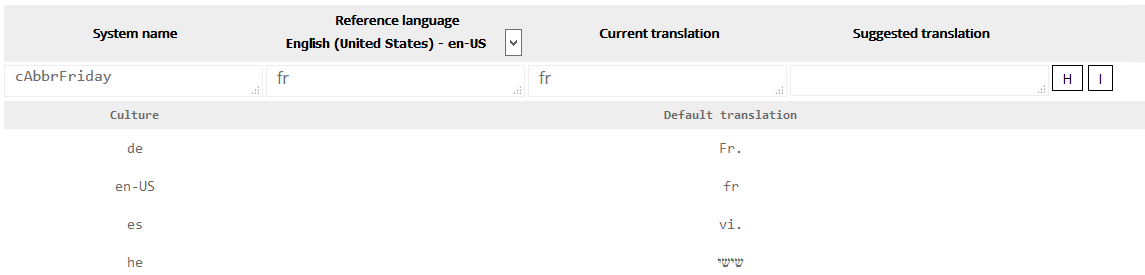
Filtering

The filtering panel is located directly above the translation panel. It can be used to narrow down the list of displayed translations according to the selected categories. A ‘Conflict’ indicates a situation in which a suggestion was entered, but the default translation was also changed in the meantime.
Here is a list of the most commonly used filter settings and combinations:
- All phrases that have not yet been translated to the given language – “no translations”
- All phrases that have not yet been translated to the given language, and for which we haven’t entered a suggestion – “no translations” + “no suggestions”
- All phrases for which a conflict occurred– “conflict exists”
- All phrases for which there is a suggestion – “suggestion exists”
- All phrases that have a translation, and for which there is a suggestion – “translation exists” + “suggestion exists”
Selected filters are applied after clicking the magnifying glass icon. It is also possible to search for specific contents of phrases/translations by typing them into the “Search” field. The search encompasses all columns of the translation panel.